Linux course for developers
Stop struggling in front of a Linux command-line. Learn with an interactive step-by-step approach, and acquire real-world skills that will make you a Linux expert, and a better developer.
Join the courseA unique Linux learning experience
I've put 11 years of professional Linux experience in this course, power-packed with hands-on exercises and memory techniques inspired by the neuroscience of learning.
If 2:30 minutes is too much for you, check-out this 9 seconds demo.
"If, like me, you get easily bored by theory and like to learn by getting your hands dirty, this course was designed for you. Let's dive head first into Linux together, and build your professional skills along the way."

Nicolas Beauvais
Author of Diving Linux
What will you learn?
Diving Linux is a complete course, accessible for beginners, aiming to give you enough knowledge to be fully autonomous with a Linux desktop or server.
You will first learn the foundations of the command line and slowly dive to each pilar of the Linux system.
At the end of the course, you will have professional command-line skills, be able to use Linux as your daily operating system, perform advanced commands, write scripts to automate tasks, and have a basic understanding of networking, security and how to maintain a Linux server or desktop.
Forget about shiny desktop interfaces, the power reside in the command-line.
1. Course foundation
Before diving head first into the linux terminal you need to know a few things. Learn how to connect to your linux server from your computer, things to avoid and key tips that will help you succeed.
1. Introduction 1 min
2. Following the course 2 min
3. Command line theory 5 min
4. Start your server 2 min
5. Connecting to your server 5 min
6. Running your first command 5 min
7. Command line autonomy 30 min
2. Terminal navigation
Now that your ready, it's time to learn how to navigate, and most importantly, how not to get lost. Discover the Linux filesystem architecture, how to move between directories, and how to list files.
8. Where Am I? 5 min
9. Showing files and directories 30 min
10. Navigating in the terminal 25 min
11. File system hierarchy 30 min
3. Read and search
Navigating is mostly pointless without a destination. In this part you will learn how search information across the entire filesystem, and strategies to find what you are looking for.
12. Finding files and directories information 10 min
13. Reading files content 30 min
14. Searching inside files content 60 min
15. Searching for files and directories 60 min
16. Searching for programs 20 min
4. User and group permissions
The serious things begin now, and what more serious than user and group permissions? After this chapter you will be an expert of Linux filesystem permissions.
17. Sudo 30 min
18. Administrating users 30 min
19. Files and directories permissions 30 min
20. Files and directories ownership 30 min
5. Files edition
Here you will learn how to file edition master edition with powerful command-line tools like and strategies that will make you more productive than ever.
21. Creating files 5 min
22. Moving and duplicating 20 min
23. Remove files and directories 20 min
24. Editing files 60 min
25. Archiving 30 min
6. Command combination and operators
You've seen how powerful some Linux commands can be. In this chapter you will learn how to combine them together and use advanced operators to improve your productivity workflow.
26. Executing background tasks 20 min
27. Executing multiple commands 40 min
28. Using logical operators 20 min
29. Using redirection operators 30 min
30. Combining commands 40 min
7. Text editors
Get a brief overview of the three most common terminal editors. For some, this is one of the most important decision of one's life. You shall choose wisely.
31. nano 20 min
32. Vim 20 min
33. Emacs 20 min
8. Bash scripting
It's time to write some code, use variables, conditions, loops, and wrap commands together to make the most creatives, and sometime destructives Bash scripts.
34. Shebang 10 min
35. Script arguments 30 min
36. Environment variables 20 min
37. Bashrc 60 min
9. Maintenance and automation
Diagnose your system and learn how to keep it clean & healthy, all automated with scheduled tasks.
38. System identification 20 min
39. Managing packages 30 min
40. Managing services 60 min
41. Managing processes 30 min
42. Examining memory 20 min
43. Scheduling tasks 60 min
10. Network
Leverage the networking power of your Linux instance to your advantage. Learn how to work with DNS, ports, IPs, domains and traffic secured with TLS.
44. Localhost 30 min
45. Fetching the web 30 min
46. Receiving the web 60 min
1. Course foundation
Before diving head first into the linux terminal you need to know a few things. Learn how to connect to your linux server from your computer, things to avoid and key tips that will help you succeed.
1. Introduction 1 min
2. Following the course 2 min
3. Command line theory 5 min
4. Start your server 2 min
5. Connecting to your server 5 min
6. Running your first command 5 min
7. Command line autonomy 30 min
3. Read and search
Navigating is mostly pointless without a destination. In this part you will learn how search information across the entire filesystem, and strategies to find what you are looking for.
12. Finding files and directories information 10 min
13. Reading files content 30 min
14. Searching inside files content 60 min
15. Searching for files and directories 60 min
16. Searching for programs 20 min
5. Files edition
Here you will learn how to file edition master edition with powerful command-line tools like and strategies that will make you more productive than ever.
21. Creating files 5 min
22. Moving and duplicating 20 min
23. Remove files and directories 20 min
24. Editing files 60 min
25. Archiving 30 min
7. Text editors
Get a brief overview of the three most common terminal editors. For some, this is one of the most important decision of one's life. You shall choose wisely.
31. nano 20 min
32. Vim 20 min
33. Emacs 20 min
9. Maintenance and automation
Diagnose your system and learn how to keep it clean & healthy, all automated with scheduled tasks.
38. System identification 20 min
39. Managing packages 30 min
40. Managing services 60 min
41. Managing processes 30 min
42. Examining memory 20 min
43. Scheduling tasks 60 min
Simple pricing, high-valued skills
One-time fee, own the course forever, 30 days money-back guarantee if you do not like it.
Diving Linux pre-launch price - 50% OFF
Learn the skills that will allow you to become a Linux power user, take back control of your privacy, impress your coworkers, and automate advanced tasks. Apply this knowledge in a work environment and make more in a day than what you paid for this course.
Price will increase with each new chapter release!
What's included
Why learn with Diving Linux?
You won't find another Linux course with this level of interactivity, all exercises are done on a real Linux Server, with instant feedback, and detailed error messages to help you come up with the correct answer without struggling for hours.
student@waddle:~/$ ls
ls
Your command did not show hidden files
ls --all
What students think of the course
Diving Linux content is constantly improved with students feedback, and they love it.

Lukas Ambry - Web developer
" Diving Linux is a great platform for beginners. It is intuitive and practical. The lessons are clear and the exercises relevant. It's really great for developing your skills ! "
Student - IT Akademy
" The platform is cool. Having your own server and being able to validate the exercises yourself allows a lot of autonomy. I can move forward quickly. Learning by doing is always more fun and improve research capacity. "
Student - IT Akademy
" The use of the platform is intuitive, and the exercises captivating. The combination of theory and practical exercises in autonomy allows to learn effectively. "
Student - IT Akademy
" Top platform, very well made, intuitive and very functional with a thorough feedback on errors that help to learn from mistakes. "
Student - IT Akademy
" Diving Linux is a very efficient way to learn, without having to setup a learning environment. It also allows you to work well independently with the automatic correction. I really appreciated the learning framework and to learn by doing exercises. "

Parthasarathi G K - Web developer
" I've seen a handful of Linux courses till date, this is the best learning experience for Linux. "
Not sure about learning the command-line?
I know, learning to use the Linux command-line does not seem appealing compared to the shiny graphical applications of the latest macOS or Windows release.
Acquire unparalleled productivity
There's a reason behind experienced software engineers, system administrators and other hackers using a command-line on a daily basis, it's to unleash the full potential of their computer.
Diving Linux will make you a command-line power user, you will discover new ways of doing things more efficiently, using Linux, a free, open-source, secure, and privacy focused operating system.
student@colony:~/course$ wget https://divinglinux.com | learn
You won't be able to go back to your old unproductive self.
Are you sure you want to continue (yes/no)? yes
Downloading material..
Training brain neural network..
Testing skills on real world scenarios..
Linux expertise acquired.
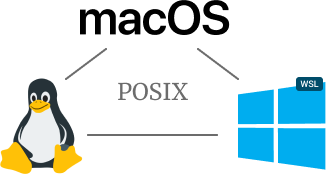
Standard across operating systems
Thanks to the POSIX standard, most of the things that you will learn in this course can be reused on macOS terminal or Windows subsystem for linux (WSL).
From the command-line you will be able to work with files, code, automation, monitoring, networking and combine everything as you please, all from a single tool.
Frequently Asked Questions
Who is this course for?
This course was designed for computer science student and junior developers willing to grow
their skills, but it will work for anybody with some basic computer skills that is eager to
learn.
If you're a command-line beginner, Diving Linux is the perfect start for you. And if you already
know how to use a command-line, this course will help you take it to the next level.
Are there prerequisites?
The course assume that you are comfortable using a computer, are motivated, and have some basics programing skills for the bash scripting chapter. You will also need a computer with an internet connection, but if you're reading this you should already have that.
What if I want to keep using macOS or Windows?
You will be able to use most of what you learned in this course inside of the macOS terminal or Windows Subsystem for Linux (WSL). The command-line is the common denominator between Windows, macOS and Linux, learning it is the best way to improve your productivity with theses three major operating systems at once. You will also be able to administrate remote Linux servers from any OS.
What if I don't like the course?
It hopefully won't happen, but if it does, you can ask for full refund during the 30 days following your purchase. Learning to use the Linux command-line can be frustrating at first, you might not like, but if you push yourself out of your comfort zone you can acquire valuable skills and start to like it.
Why is it so expensive compared to other online course?
Diving Linux offer much more than textual or video learning material, by purchasing the course you get access to a secured Linux server in the cloud to play with, and an interactive platform with automatically corrected exercises to let you learn at your own pace. You should learn more with this course than with a one week $3,000 workshop.
Do you offer any discounts?
Diving Linux offer equal buying power price, depending on the average purchasing power in your country, you can get the course with a discounted price to help spread knowledge. Contact me at nicolas@divinglinux.com to get a discount.